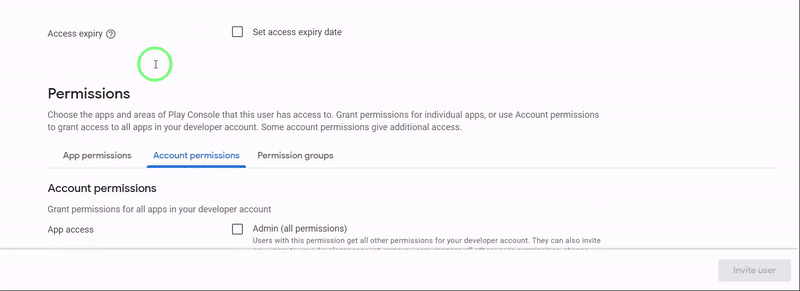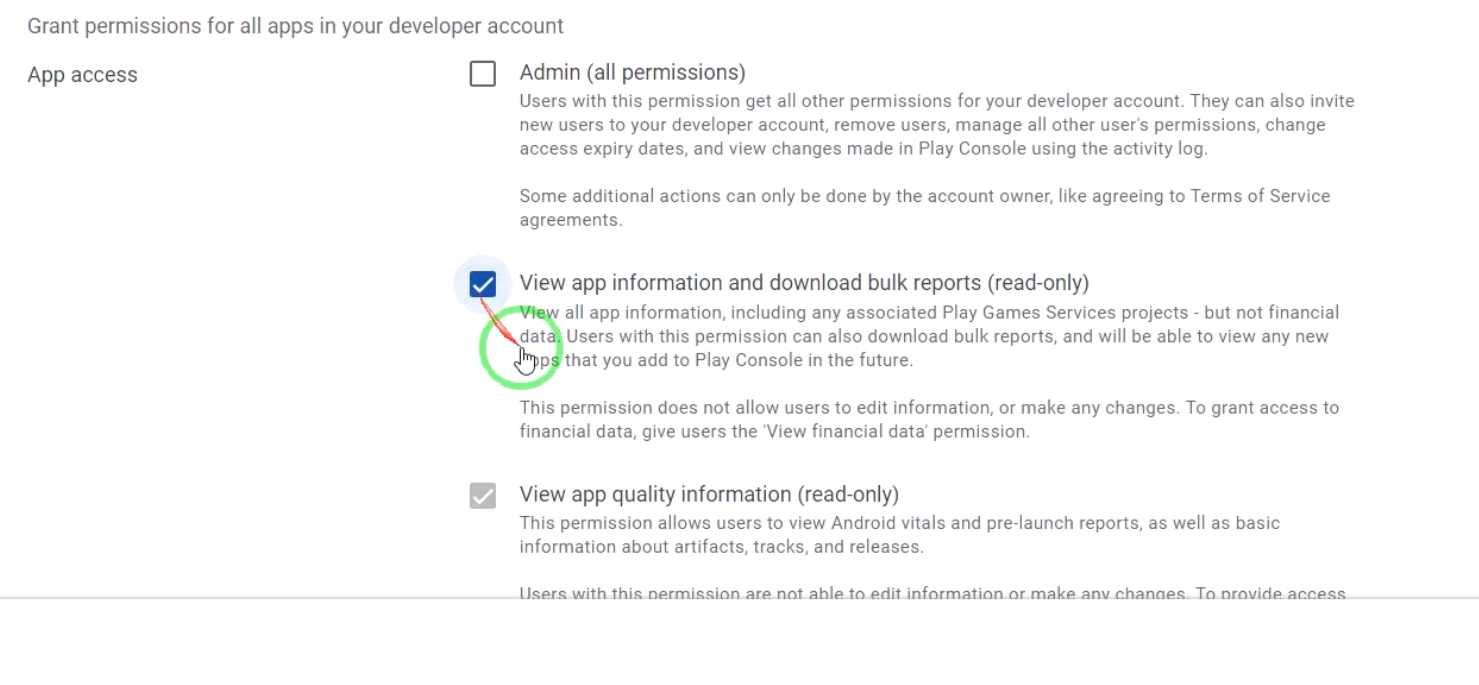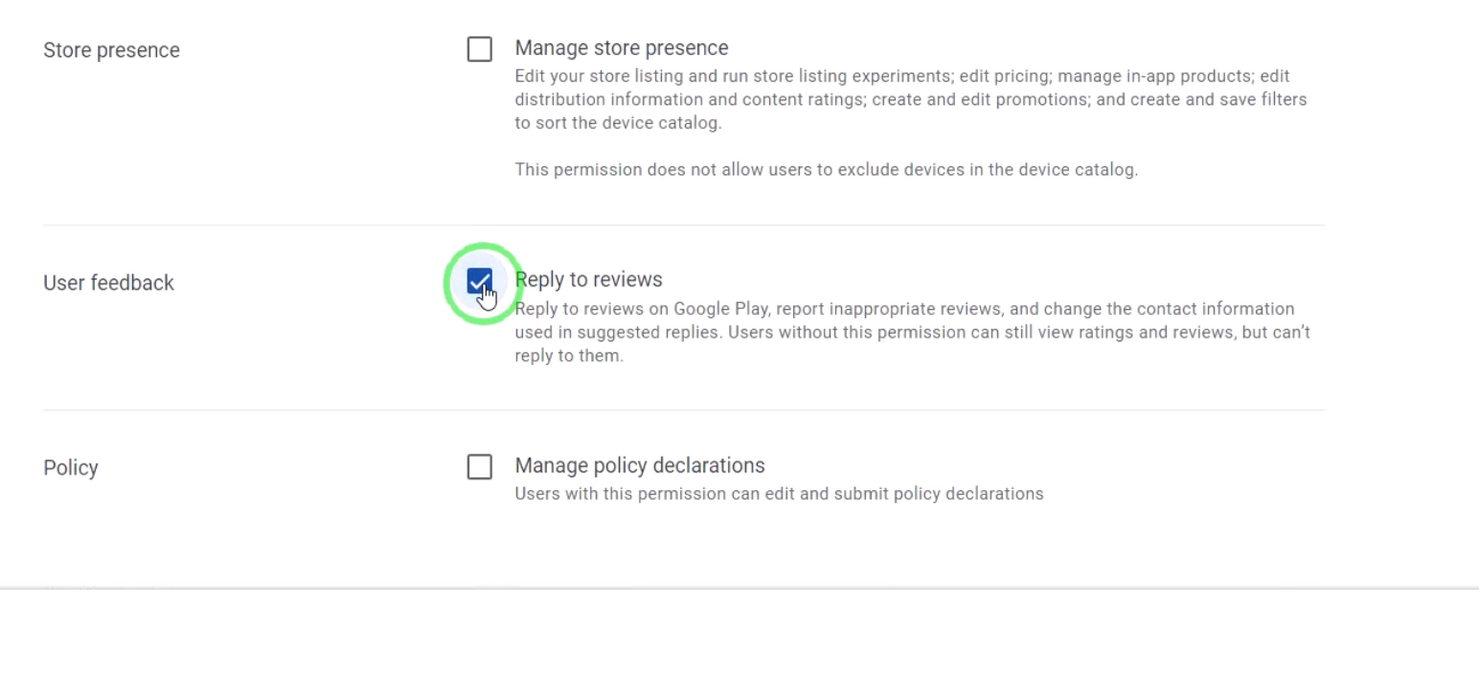Connect to Google Play Console
Start by copying the generated service account and pasting it in Google Play Console
Enjoy your limited free trial. If you have any feedback, contact us here at: [email protected]
Complete the two steps below to connect your Google Play. You'll need to have admin privileges to continue with this process.
💡We recommend that you create a read-only sub-user in your Google Play Developer Console dedicated exclusively to your Crisp plugin account.
1. Invite generated Google service account
- Navigate to the User and permissions tab
- Click "Invite new users".
- Paste generated Google service account in the "Email address field" that you copied from the left side.
❗Do NOT set an "expiry date" so that we can keep retrieve your
reviews for all active advances in a timely manner.
❗Make sure you set up all account permissions as described below👇
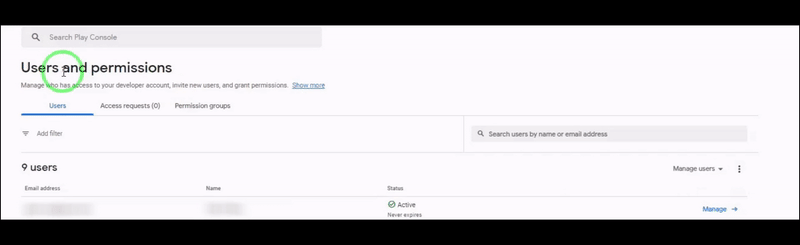
2. On the same page scroll down to Permissions section
- Click on "Account permissions" tab
- ❗Enable "View app information and download bulk reports"
- ❗Enable "Reply to reviews".
- Click on "Invite user" in the bottom right corner.